Create a Wallit wellspace
Wallit is a card-linked benefits platform where people can improve their work-life balance more effectively, get cash back on their everyday purchases, connect all their bank accounts, and find the products and services they need to do their best work and live their best lives. Read on to learn how to create your wellspace and get started with Wallit.
Things to keep in mind
- When you create a wellspace, you’ll become the Wellspace Primary Owner.
- If you plan to use Wallit for work, make sure to use an email address from your company’s domain to create your wellspace.
Create a wellspace for your team
You can create a wellspace on Wallit using your laptop or your mobile device. It's easy, here's how.
Desktop
- Go to https://my.wallit.app/signup-username?team=true.
- Enter your email address, then click Continue. Check your email for a 6-digit confirmation code.
- Enter your code, then name your wellspace and click Next.
- Select your benefit categories for your wellspace. Categories group merchants or retailers to your benefit purchases, like health & wellness, fitness, work form home essentials.
- Select a reimbursement amount you want to give your teammates for their monthly allowance.
- Add a payment method to fund the reimbursement amount by clicking the "Set a payment method" button and adding your credit or debit card. Otherwise, select the Done button to skip for now.
- Add coworkers' email addresses if you're ready to invite others. Otherwise, select "Review Team Settings" to skip for now.
- Click Done to visit your wellspace wallet. Welcome to Wallit!
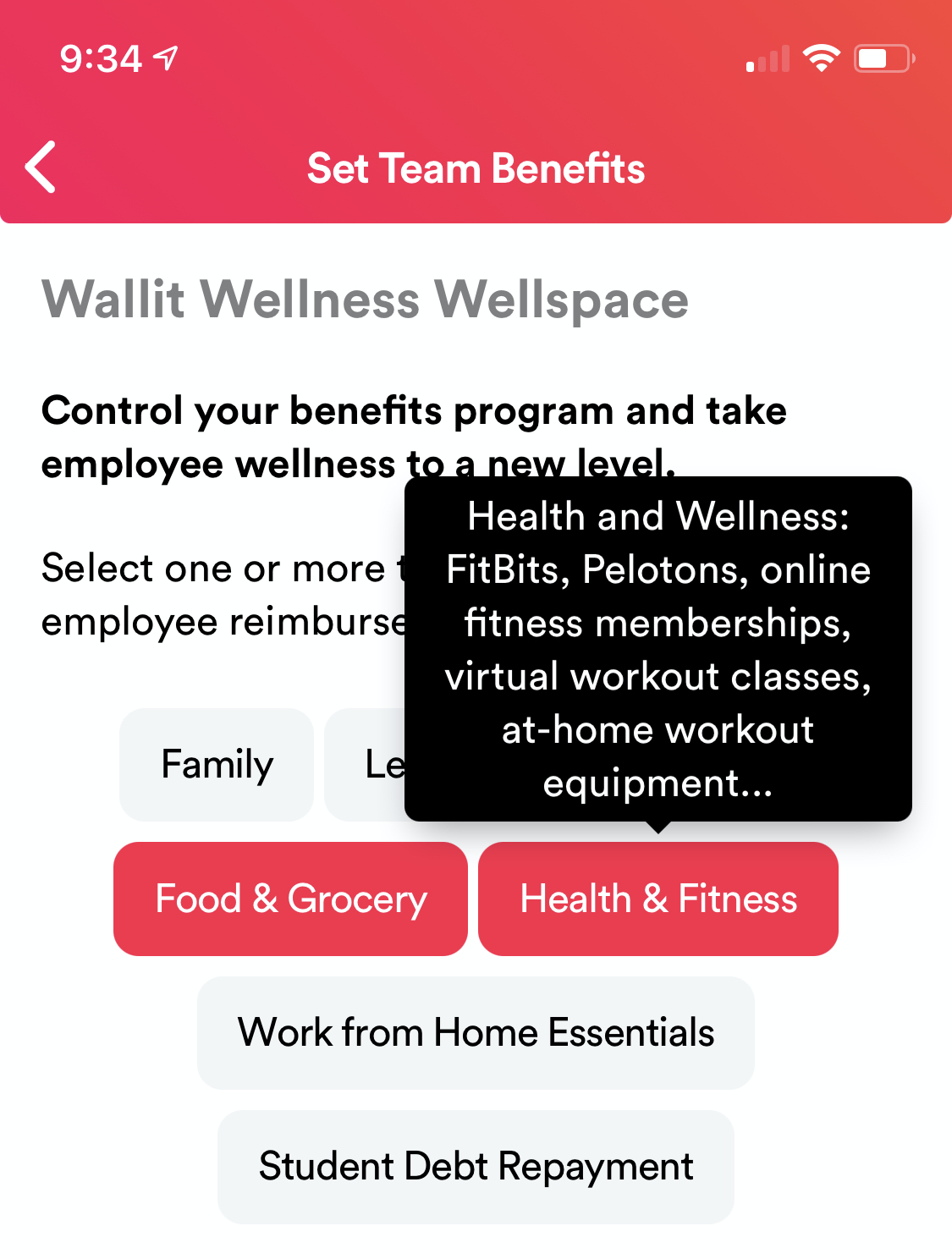
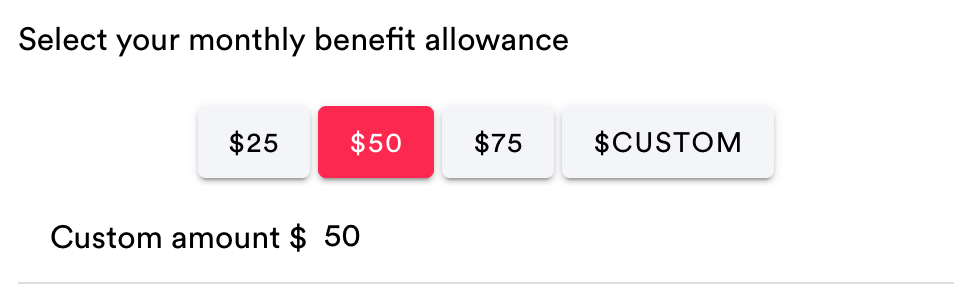
iOS and Android
- Open the Wallit app.
- Log in and tap the Menu button.
- Tap Wellness.
- Name your wellspace, then tap Next.
- Select your benefit categoriesfor your wellspace. Categories group merchants or retailers your benefit purchases, like health & wellness, fitness, work form home essentials.
- Select a reimbursement amount you want to give your teammates for their monthly allowance.
- Add a payment method to fund the reimbursement amount by clicking the "Set a payment method" button and adding your credit or debit card. Otherwise, select Done to skip for now.
- Tap Add coworkers' email addresses if you're ready to invite others. Otherwise, select "Review Team Settings" to skip for now.
- Click Done to visit your wellspace wallet. Welcome to Wallit!
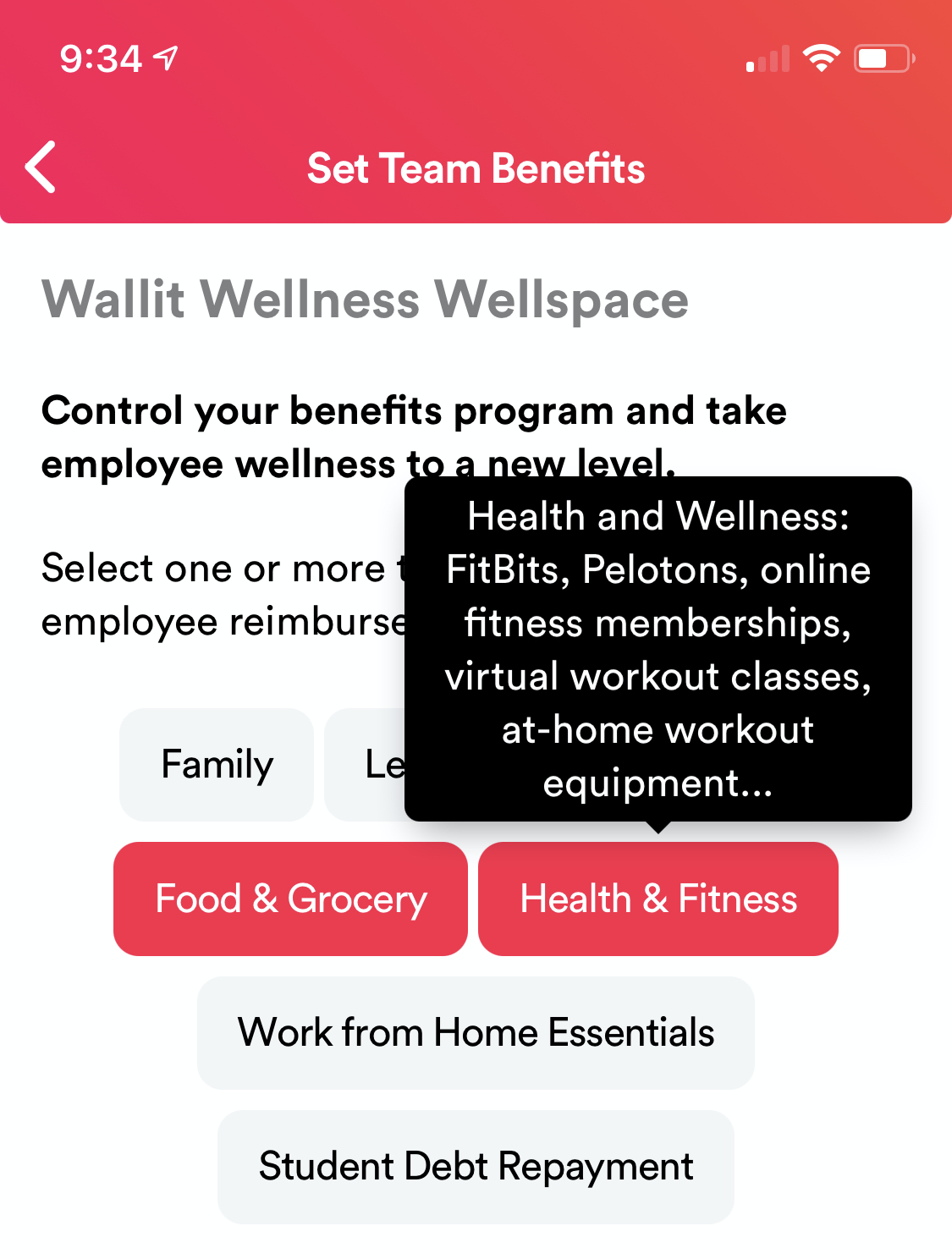
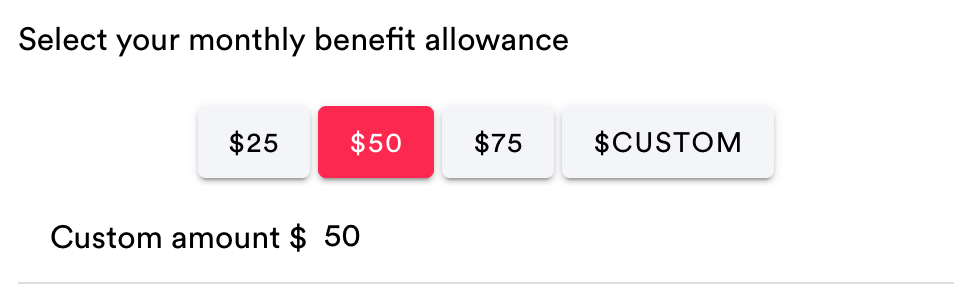
Tip: If you didn't receive your confirmation code, try these troubleshooting tips. If you're still having trouble, use the Contact Us link in the top right to send us a note — we're here to help!
What's next?
You're on your way to integrating Wallit into your team's well-being! Review the resources below to discover more about your new wellspace:
- Read up on how to make Wallit work for your team.
- Help the people you invite to your wellspace improve their well-being in Wallit.
Wallit
Where wellness happens.